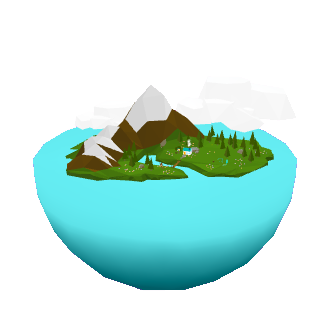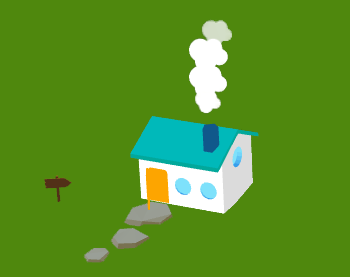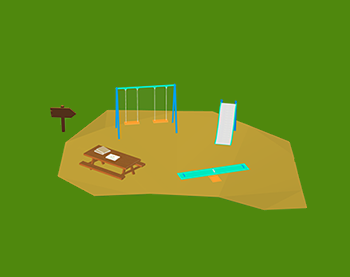Help Center
We're here to help!
Getting started
Welcome to Jerry the Bear's World!
Jerry the Bear App is a free download:

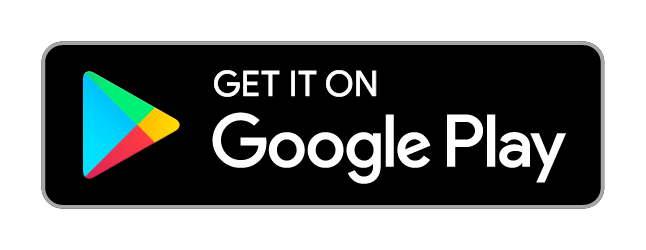
Is my device supported?
Jerry the Bear is built to be compatible with a wide range of device and operating systems.
Jerry the Bear supports iPhones and iPads running iOS 8.0 or later, and the vast majority of smartphones and tablets running on Android 4.4 and later.
Game icons
Understanding the game icons
Using the app with Jerry
When you first open the app, follow Ava's walkthrough to get you set up with Jerry. Ava will ask if you already own a Jerry the Bear stuffed animal. Saying "yes" will activate augmented reality for your app!
If you purchased a Jerry the Bear stuffed animal and need to update you app settings, go to the "Settings" screen from space.
How to scan Jerry
Jerry’s patches scan best when viewed head-on with the camera about 5 inches (12.5 cm) from the plush, and centered in the view!


Having trouble scanning Jerry’s patches? Here are some tips:
- Make sure you are in a well lit room
- Try tapping the patch on the screen to focus the camera
- Turn on the flashlight for low light conditions by tapping the flashlight icon
- The patches read best when they appear about 1 inch (2.5 cm) on the screen of the phone. Try moving the phone closer or farther away from Jerry to accomplish this.
- If the patches are really shiny, try tilting them around!
You can also use one of the three guided modes to scan Jerry!
Report a bug
Find something strange? Email us at support@jerrythebear.com to report any bugs! Let us know if it is preventing you from playing with Jerry! We always try to get back to you within 2 days, often sooner!
Ideas and feedback
We welcome any suggestions for how to improve Jerry the Bear! Let us know what you think at support@jerrythebear.com.